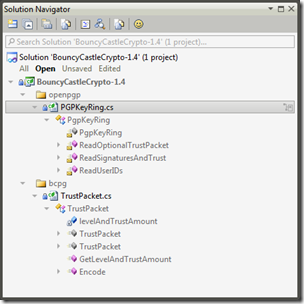“Bins” for Windows 7 is *Bleeping* Awesome
October 14, 2011 Leave a comment
I have a problem. I can’t fit all the icons I would like on my taskbar because I end up with 2 rows of icons when I’m undocked. There are ugly-workarounds like putting the taskbar into small (read ugly) icon mode or waste space with a double-high taskbar. I have to pick my most favoritest apps to pin on the taskbar and put the rest that I used slightly less frequently into the start menu ghetto. I like that icons don’t jump around on me on the Windows 7 taskbar but I always wished it had some smooth icon scaling like in OS X.
I just found something better, though. It’s called “Bins” and it allows you to group icons on the taskbar together just like folders in iOS or Lion’s “Launch Pad”.
It works exactly like you would want. You can choose one of the apps in a bin as the default icon. The default app is the one that gets launched if you just click the "bin" or middle-click the bin to launch a new instance. To launch any other app in the bin you roll over and click it. The rollover is super-fast and smooth. Aero peek still works. Jump-list gestures are gone but they do work by right-clicking on an icon in a bin.

As a bonus, Bins also lets me pin the recycle bin to the task bar just like in OS X, although I pinned it to the leftmost position. I can just drag stuff onto that taskbar icon to trash them and it never gets covered up. You can also pin Explorer shortcuts to the Explorer bin to get one-click access to your favorite folders.

I was easily able to fit everything on my taskbar that was previously exiled to the Start Menu ghetto.
This little app is awesome. It’s well worth the $5 asking price and, by the way, Microsoft should just acquire this company and incorporate the concept into Windows 8. Get it at oneupindustries.com.
Update
After about 2 weeks with Bins, I uninstalled the product. While it does make the taskbar much more compact and is great for launching apps, it is not as good for task switching. What I found is that it requires quite a bit more manual dexterity to switch windows. I tend to have a lot of apps open simultaneously, so the task switching turned out to be a deal killer for me. Scott Hanselman has named Bins one of his 5 absolutely essential utilities, though.