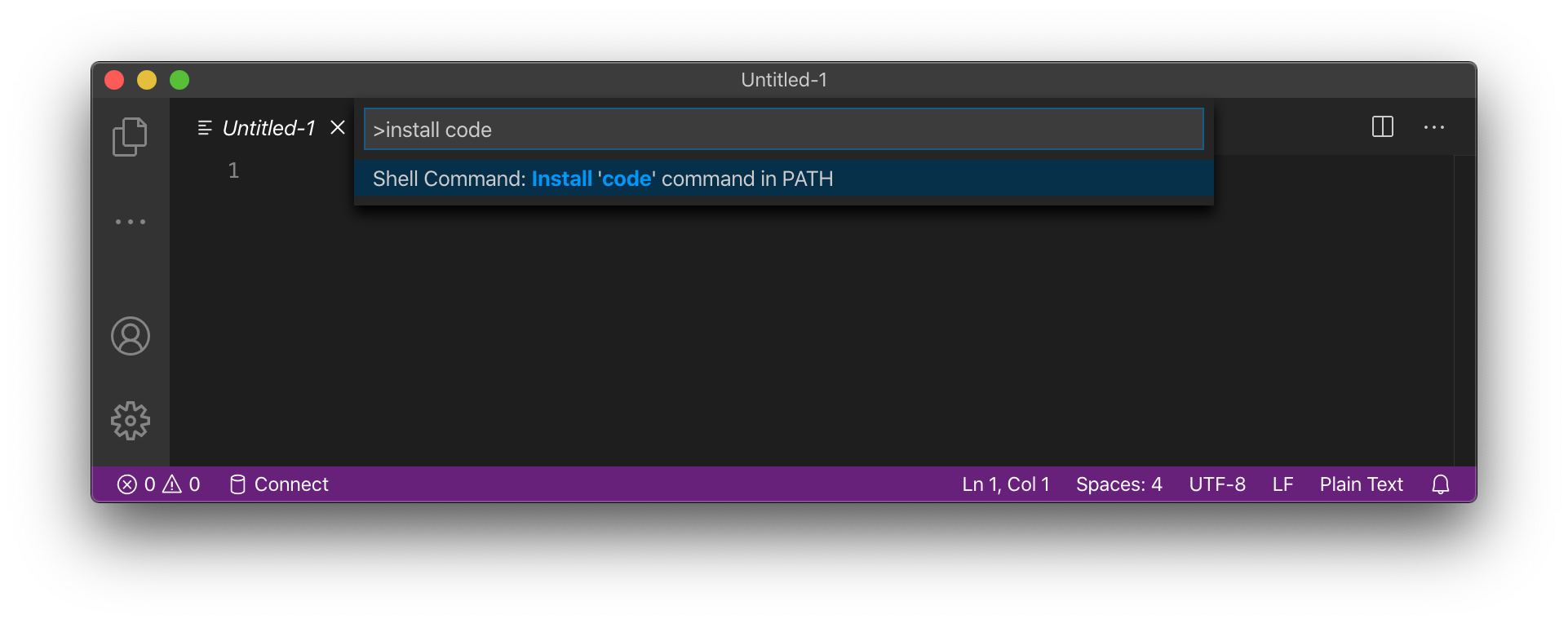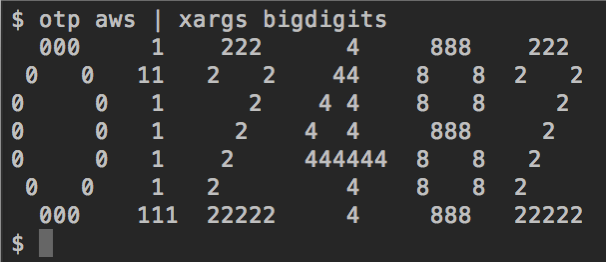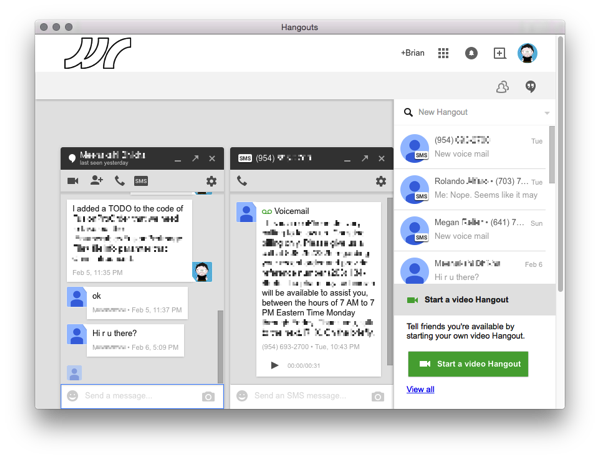AirPlay Receiver in macOS Monterey prevents aspnet core apps from launching in vscode
October 25, 2021 Leave a comment
Monterey uses TCP:5000 by default for a system process which stops aspnet core apps from starting properly as configured in launch.json in all of our aspnet core projects in vscode because that is the default template.
"env": { "ASPNETCORE_ENVIRONMENT": "Development", "ASPNETCORE_URLS": "https://*:5001;http://*:5000" }
[master] $ ASPNETCORE_URLS="https://*:5001;http://*:5000" dotnet bin/Debug/netcoreapp3.1/WebApp-OpenIDConnect-Group-Role-Transform.dll
crit: Microsoft.AspNetCore.Server.Kestrel[0]
Unable to start Kestrel.
System.IO.IOException: Failed to bind to address http://[::]:5000: address already in use.
---> Microsoft.AspNetCore.Connections.AddressInUseException: Address already in use
---> System.Net.Sockets.SocketException (48): Address already in use
at System.Net.Sockets.Socket.UpdateStatusAfterSocketErrorAndThrowException(SocketError error, String callerName)
at System.Net.Sockets.Socket.DoBind(EndPoint endPointSnapshot, SocketAddress socketAddress)
at System.Net.Sockets.Socket.Bind(EndPoint localEP)
at Microsoft.AspNetCore.Server.Kestrel.Transport.Sockets.SocketConnectionListener.Bind()
--- End of inner exception stack trace ---
at Microsoft.AspNetCore.Server.Kestrel.Transport.Sockets.SocketConnectionListener.Bind()
at Microsoft.AspNetCore.Server.Kestrel.Transport.Sockets.SocketTransportFactory.BindAsync(EndPoint endpoint, CancellationToken cancellationToken)
at Microsoft.AspNetCore.Server.Kestrel.Core.KestrelServer.<>c__DisplayClass21_0`1.<<StartAsync>g__OnBind|0>d.MoveNext()
--- End of stack trace from previous location where exception was thrown ---
at Microsoft.AspNetCore.Server.Kestrel.Core.Internal.AddressBinder.BindEndpointAsync(ListenOptions endpoint, AddressBindContext context)
--- End of inner exception stack trace ---
at Microsoft.AspNetCore.Server.Kestrel.Core.Internal.AddressBinder.BindEndpointAsync(ListenOptions endpoint, AddressBindContext context)
at Microsoft.AspNetCore.Server.Kestrel.Core.ListenOptions.BindAsync(AddressBindContext context)
at Microsoft.AspNetCore.Server.Kestrel.Core.AnyIPListenOptions.BindAsync(AddressBindContext context)
at Microsoft.AspNetCore.Server.Kestrel.Core.Internal.AddressBinder.AddressesStrategy.BindAsync(AddressBindContext context)
at Microsoft.AspNetCore.Server.Kestrel.Core.Internal.AddressBinder.BindAsync(IServerAddressesFeature addresses, KestrelServerOptions serverOptions, ILogger logger, Func`2 createBinding)
at Microsoft.AspNetCore.Server.Kestrel.Core.KestrelServer.StartAsync[TContext](IHttpApplication`1 application, CancellationToken cancellationToken)
Unhandled exception. System.IO.IOException: Failed to bind to address http://[::]:5000: address already in use.
---> Microsoft.AspNetCore.Connections.AddressInUseException: Address already in use
---> System.Net.Sockets.SocketException (48): Address already in use
at System.Net.Sockets.Socket.UpdateStatusAfterSocketErrorAndThrowException(SocketError error, String callerName)
at System.Net.Sockets.Socket.DoBind(EndPoint endPointSnapshot, SocketAddress socketAddress)
at System.Net.Sockets.Socket.Bind(EndPoint localEP)
at Microsoft.AspNetCore.Server.Kestrel.Transport.Sockets.SocketConnectionListener.Bind()
--- End of inner exception stack trace ---
at Microsoft.AspNetCore.Server.Kestrel.Transport.Sockets.SocketConnectionListener.Bind()
at Microsoft.AspNetCore.Server.Kestrel.Transport.Sockets.SocketTransportFactory.BindAsync(EndPoint endpoint, CancellationToken cancellationToken)
at Microsoft.AspNetCore.Server.Kestrel.Core.KestrelServer.<>c__DisplayClass21_0`1.<<StartAsync>g__OnBind|0>d.MoveNext()
--- End of stack trace from previous location where exception was thrown ---
at Microsoft.AspNetCore.Server.Kestrel.Core.Internal.AddressBinder.BindEndpointAsync(ListenOptions endpoint, AddressBindContext context)
--- End of inner exception stack trace ---
at Microsoft.AspNetCore.Server.Kestrel.Core.Internal.AddressBinder.BindEndpointAsync(ListenOptions endpoint, AddressBindContext context)
at Microsoft.AspNetCore.Server.Kestrel.Core.ListenOptions.BindAsync(AddressBindContext context)
at Microsoft.AspNetCore.Server.Kestrel.Core.AnyIPListenOptions.BindAsync(AddressBindContext context)
at Microsoft.AspNetCore.Server.Kestrel.Core.Internal.AddressBinder.AddressesStrategy.BindAsync(AddressBindContext context)
at Microsoft.AspNetCore.Server.Kestrel.Core.Internal.AddressBinder.BindAsync(IServerAddressesFeature addresses, KestrelServerOptions serverOptions, ILogger logger, Func`2 createBinding)
at Microsoft.AspNetCore.Server.Kestrel.Core.KestrelServer.StartAsync[TContext](IHttpApplication`1 application, CancellationToken cancellationToken)
at Microsoft.AspNetCore.Hosting.GenericWebHostService.StartAsync(CancellationToken cancellationToken)
at Microsoft.Extensions.Hosting.Internal.Host.StartAsync(CancellationToken cancellationToken)
at Microsoft.Extensions.Hosting.HostingAbstractionsHostExtensions.RunAsync(IHost host, CancellationToken token)
at Microsoft.Extensions.Hosting.HostingAbstractionsHostExtensions.RunAsync(IHost host, CancellationToken token)
at Microsoft.Extensions.Hosting.HostingAbstractionsHostExtensions.Run(IHost host)
at WebApp_OpenIDConnect_Group_Role_Transform.Program.Main(String[] args) in /Users/breiter/src/wolfereiter/wolfereiter-graph-claimstransform/demo/WebApp-OpenIDConnect-Group-Role-Transform/Program.cs:line 16
Abort trap: 6
It turns out the process listening to TCP:5000 is ControlCenter — which is the thing in the menubar for toggling settings. But it also is apparently the process that implements the new “AirPlay Receiver” feature in Monterey — which I didn’t even know existed.
$ lsof -i TCP:5000 -P +c 0
COMMAND PID USER FD TYPE DEVICE SIZE/OFF NODE NAME
ControlCenter 33966 breiter 35u IPv4 0x67ea478e699d1bad 0t0 TCP *:5000 (LISTEN)
ControlCenter 33966 breiter 36u IPv6 0x67ea478e6a6607f5 0t0 TCP *:5000 (LISTEN)
The idea is that you can AirPlay music from your iphone to your computer and have the audio come out of the speakers that are connected to the computer. I don’t have any use for this feature. The quick fix is to go into System Preferences > Sharing and disable “AirPlay Receiver”. Long term, it’s probably simplest to migrate away from TCP:5000 as the default for HTTP .vscode/launch.json for aspnet core projects.

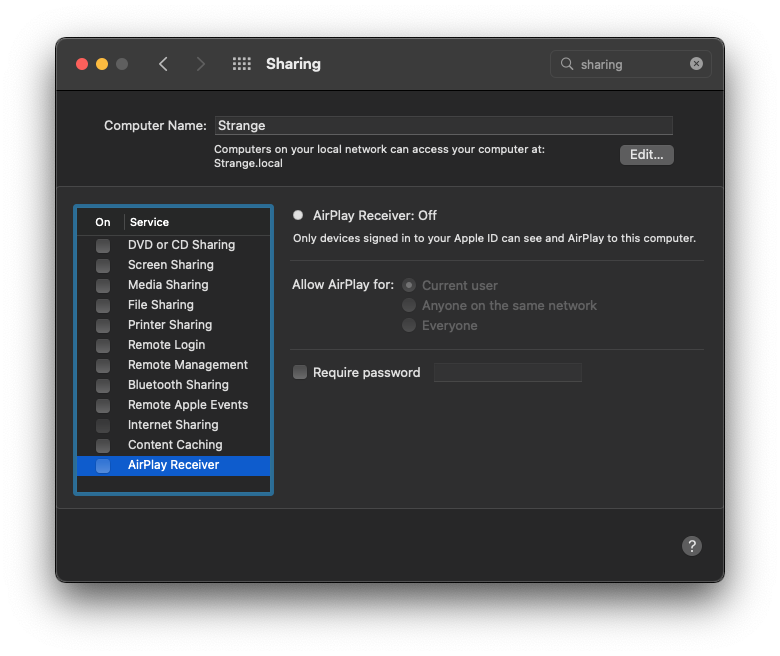
[master] $ ASPNETCORE_URLS="https://*:5001;http://*:5000" dotnet bin/Debug/netcoreapp3.1/WebApp-OpenIDConnect-Group-Role-Transform.dll
info: Microsoft.Hosting.Lifetime[0]
Now listening on: https://[::]:5001
info: Microsoft.Hosting.Lifetime[0]
Now listening on: http://[::]:5000
info: Microsoft.Hosting.Lifetime[0]
Application started. Press Ctrl+C to shut down.
info: Microsoft.Hosting.Lifetime[0]
Hosting environment: Production
info: Microsoft.Hosting.Lifetime[0]
Content root path: /Users/breiter/src/wolfereiter/wolfereiter-graph-claimstransform/demo/WebApp-OpenIDConnect-Group-Role-Transform